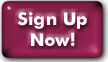Installing Drupal 7 on Panix
Following these instructions as written will install Drupal 7 in a subdirectory of your primary web space called 'drupal'. Substitute your user name for yourusername, and, where appropriate, your domain name for yourdomainname, throughout.
- • If your blog is under the www.panix.com domain, the web address for your blog will be:
- http(s)://www.panix.com/~yourusername/drupal/
- • If you are using your own domain, the web address for your blog will be
- http(s)://yourdomainname/drupal/
Drupal 7 supports SQLite, so you do not have to use MySQL. If you do wish to use MySQL, you can manage databases at config.panix.com/shell/dbs while logged in with the website maintenance account login.
- Log into your Panix shell account.
- Change directories into your web space:
• Personal pages and Cheap-web customers:
cd public_html
• Standard, and other web customers:
cd corp-web/yourdomainname - LOCATE LATEST VERSION at https://drupal.org/project/drupal
- Fetch Drupal 7:
wget https://ftp.drupal.org/files/projects/drupal-7.n.tar.gz where n is the latest recommended release. - Unpack it:
tar -xzvf drupal-7.n.tar.gz - Remove the zip file:
rm drupal-7.n.tar.gz - Rename the new directory:
mv drupal-7.n drupal
Use the above command if you are installing Drupal for the first time, i.e., you do not have a drupal subdirectory already. If you do already have a drupal directory, you can either rename it, or use a different name for this one (remembering to use the same alternate name in the instructions below!) - Initialize your settings;
cp drupal/sites/default/default.settings.php drupal/sites/default/settings.php - Create your uploads directory:
mkdir drupal/sites/default/files - Allow Drupal to change your settings:
chmod -R o+w drupal/sites/default/ - Let the webserver see everything it needs to see:
chmod o+r drupal/.htaccess
chmod o+r drupal/index.php
chmod o+r drupal/install.php
chmod -R o+r drupal/modules
chmod -R o+r drupal/themes
chmod -R o+r drupal/misc - Edit the .htaccess file in your new drupal directory,
appending the following 2 lines:
emacs drupal/.htaccess
AddHandler php-handler .php
• Customers who don't use their own domain:
Action php-handler /~yourusername/pcgi-bin/php-handler.cgi
• Customers using their own domain:
Action php-handler /pcgi-bin/php-handler.cgi
Use ctl-x ctl-c to save and exit emacs. - If you do not already have one, create
a pcgi-bin directory:
mkdir pcgi-bin - Create a php-handler script in your
pcgi-bin directory:
emacs pcgi-bin/php-handler.cgi
with the following contents:
#!/bin/sh
cd `dirname ${PATH_TRANSLATED}`
exec php
Calling 'exec php' runs the standalone version of php, currently in version 5.3. If you need to run the latest version, php 8.1 in your handler, use 'exec php-8.1' instead.
Use ctl-x ctl-c to save and exit emacs. - Give yourself permission to execute
your php-handler script:
chmod u+x pcgi-bin/php-handler.cgi - In your web browser, visit
- • Customers using the www.panix.com domain:
- http(s)://www.panix.com/~yourusername/drupal/
- • Customers using your own domain:
- http(s)://yourdomainname/drupal/
- On the next page
[ /drupal/install.php?profile=standard|minimal ], choose your language.
We have not experimented with installing Drupal in different languages. Please contact support if you need assistance doing so. -
On the next page [ /drupal/install.php?profile=standard|minimal&locale=en ],
choose your database type, either MySQL or SQLite.
- For MySQL
- enter these values:
- Database name: yourusername
- Database username: yourusername
- Database password: (insert password here)
- Then click Advanced options and enter
- Database host:mysql2
- Database port:(leave blank)
- Table prefix: drupal_
- For SQLite
- accept the default filename
- enter a table prefix, if desired
- then click the "Save and continue" button.
- On the next page [ /drupal/install.php?profile=standard|minimal&locale=en ], configure your site with its title, e-mail address, an administrator username, password & e-mail address, and server settings (time zone, clean URLs, update notifications). Click the "Save and continue" button.
- Begin editing your blog:
- • Customers using the www.panix.com domain
- http(s)://www.panix.com/~yourusername/drupal/wp-admin/
- • Customers using their own domain
- http(s)://yourdomainname/drupal/wp-admin/
- If you need additional help with this software, you can find it online on its primary web site, http://drupal.org/
Last Modified:Tuesday, 22-Feb-2022 08:47:29 EST
© Copyright 2006-2021
Public Access Networks Corporation