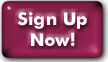HyperTerminal for Windows
Contents
Dialing Direct to ShellShell login or Telnet TCP/IP Internet connection
Transferring files with Zmodem
HyperTerminal is a terminal emulation program that can be used to dial in directly to your Panix Shell account and/or to login over a TCP/IP connection. Setting it up is very simple. All you need to do is follow these steps.
Dialing Direct to Shell
-
Step 1)
Click the Start button, then Programs, then Accessories, then Communications, and finally HyperTerminal. -
Step 2)
The first dialog box will appear, asking you to name the session and choose an icon for it. Call it Panix Shell. -
Step 3)
The next dialog will ask you for the phone number you wish to dial. Please be certain that your modem is listed in the 'Connect using:' blank. Click the OK button. -
Step 4)
The next box will show your complete configuration. There are settings which can be modified via this box. Find the two buttons to the right, one labelled 'Modify' and the other labelled 'Dialing Properties'. Click 'Modify'; you will see a Properties sheet with two tabs labelled 'Connect to' and 'Settings'. Follow these instructions for 'Connect to': - A)
- If you wish or need to alter the configuration of your modem, you should click the button labelled 'Configure'. These settings are also available via the Modem icon in the Control Panel.
- B)
- Return to the previous properties sheet with 'Connect to' and 'Settings', click on 'Settings'. Most likely, you will wish to have select 'Del' to have backspace send delete; set emulation to VT100 in the 'Emulation' bar. To use the arrow keys on your keyboard: Click the 'Terminal setup' button, and check the box next to 'Cursor keypad mode.' Anything else is up to you, but remember your default settings so that you can change them back if you misconfigure something. After these adjustments, click 'OK'. This will throw you back to the box showing your complete configuration.
- Step 5)
- At this point, just click 'Dial'; HyperTerminal will dial and connect to Panix. The exact prompt you will receive depends on which Panix dialup number you are using; refer to the detailed instructions on our Logging Into Your Shell Account page.
Shell login
After you establish your connection to Panix, follow the steps above (for the direct dial connection) for the initial configuration; but when you get to the 'Connect to' box, choose 'TCP/IP (Winsock)' in the 'Connect using:' box. In the 'Host Address:' box type shell.panix.com and click OK. HyperTerminal will establish a terminal session automatically over your TCP/IP Internet connection.zmodem protocol for file transfers
For file transfers using HyperTerminal, Panix recommends Hyperterminal's built-in zmodem utility. This utility is found under the Transfer section on the menu bar. When sending your file, choose "Zmodem with Crash Recovery" and then send your file. For receiving your file from a Panix host, simply type at your prompt (without quotes) "sz [filename]".
Last Modified:Wednesday, 30-Jan-2013 12:14:11 EST
© Copyright 2006-2021
Public Access Networks Corporation