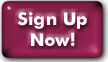Showing Full Headers of a Message
When forwarding an unwanted or abusive email to postmasters for action, it's very important that you include all of the header information. A great number of spammers, for instance, will do all they can to blur the origin of their message, but they can't forge everything! So here's a guide to viewing full headers in a variety of popular mail clients.
Alpine and Pine users
Elm users
Mutt users
Eudora users
Pegasus users
Full Headers in Alpine or Pine
- From the Main Menu of Pine, press S for Setup, and then C for Configure.
- Move down through the list of options under "feature-list" until you reach enable-full-header-cmd. (The feature-list options are arranged alphabetically.) Press X to make an X appear in the box next to that option.
- Press E for Exit Config, and then Y for Yes when Alpine asks if you wish to save the changes to your configuration.
- Now, whenever you want to forward a given message with full headers, you can press H while viewing the message (so that all headers appear on your screen), and then forward as usual.
Full Headers in Elm
Unfortunately, although Elm will automatically show full headers while viewing a message, it will not reproduce them when forwarding the mail. So the only method is a bit ugly and time-consuming...- While viewing the message you wish to forward, press h to show the full headers.
- Press s to save the message to a file, and then type any filename you like (i.e. "foo" or "headers"). Elm will acknowledge the save, and then return you to the message index.
- Compose whatever message you want to send to the postmaster. When you're at the spot where you wish to include the headers, insert the file "foo" (or "headers", or whatever you named it). If you're using Emacs, the command is CTRL-x i; in Pico, the command is CTRL-r. The file, consisting of the original message plus full headers, will be included in your mail. If you use vi, the command ESC:r foo will insert the file into your mail.
Full Headers in Mutt
Mutt handles headers beautifully: no muss, no fuss. Press h to view the headers, then f to forward the message. That's it!
Full Headers in Eudora
- In Light versions 1.5.2 and below for the PC, 1.5.4 and below for
the Mac, or Pro 2.0.2 and below, you can view the full headers but the
program will not forward them--you will have to cut and paste the headers.
- Select Special from the menu bar, and then Settings from the menu given.
- Scroll down until you see Fonts & Display, and click on that item.
- From the list of settings that appears on the right side of the dialogue box, click on the box next to Show all headers (even the ugly ones). An X should appear in the box.
- Click on the OK button to save the settings.
- Now, when you view a message, the full headers will be visible. To include them in mail you send out, highlight the lines with your mouse, and select Copy from the Edit menu; then, while composing your outgoing message, select Paste from the Edit menu.
- For Eudora Light 1.5.4 for Windows, use the 1.5.2 instructions; the only difference is that instead of selecting "Settings" from the "Special" menu, you will need to select Options from the Tools menu.
- For Eudora 3.0 and newer (Light or Pro), the process is much
easier.
- While viewing a message, you will see a button that says "Blah blah blah" (no, really!) in the upper left-hand corner of the message window. Click it to turn on full headers.
- While the full headers are visible, just forward the message; they will be reproduced in the outgoing mail.
Full Headers in Pegasus
Pegasus is another mailer which will show you full headers, but not forward them, so you will need to use cut and paste.
- While viewing a message, go to the Reader menu and select Show All Headers.
- Highlight the headers with the mouse and select Copy from the Edit menu; then, while composing your outgoing message, select Paste from the Edit menu.
Last Modified:Tuesday, 11-Aug-2020 10:22:44 EDT
© Copyright 2006-2021
Public Access Networks Corporation