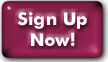Archiving mail to your local machine
You may occasionally find that you want or need to remove mail stored on the server and archive it in folders on your computer. This is easily done with all modern mail clients.
This page assumes your mail client is configured to use IMAP. If you're using POP, then all of your mail should already reside on your computer. We do, however, strongly recommend switching to IMAP.
- Archiving mail with Apple Mail, Thunderbird, Outlook , and other mail clients
- Archiving mail with webmail
Apple Mail, Outlook, Thunderbird
Moving mail from your folders o the server into foldrs on your computer is fundamentally the same in almost all mail clients. Only the name of ht neader under which the computer-side folderrs appear might differ. This header might appear as:
- "MacOS": "On My Mac"
- "Thunderbird": "Local Folders"
- "Windows Live Mail": "Storage Folders
- "Microsoft Outlook": "Offline Folders", "Archive Folders", "Personal Folders", possibly others
To move our mail from the server into a folder on the computer, simply highlight all of the server-side messages you want to move (we recommend no more than 500 at a time; more than that might cause the connection to the mailserver to time out) and drag them into the desired folder on the computer.
For the sake of making your saved messages easier to find, it would be a good idea to create multiple local folders and sort by whatever criteria you prefer (sender, date range, topic, etc.). At the very least, it is advisable to keep received and sent mail separate.
To create new folders:- On any Windows client:
- Right-click on the Local Folder header, then select "New Folder" from the pop-up menu
- On Apple Mail:
- In the "Mailbox" menu, select "Create new Mailbox". Set the "Location" pulldown to "On My Mac", enter a name, and click "OK".
Archiving mail with Webmail
Archiving multiple messages is currently only an option in Squirrelmail.
In the folder containing the mail you want to archive, check the box next to each message you want to save (or click "Toggle All" for all of them), then click the "Archive" button in the lower right-hand corner below the list of messages. This will create the archive on your computer and store the selected messages in it.
You will be able to open this archive, and see each message as an individual file. These can be read in a text editor, or in the default mail client on your computer (if one is installed).
Last Modified:Wednesday, 30-Jan-2013 12:14:10 EST
© Copyright 2006-2021
Public Access Networks Corporation