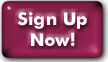Changing Your Dial-in Number
Whether you find yourself needing to reach Panix from an unfamiliar area code, or need to to try an alternate number for better performance, you need to know where the new dialup number goes.
All of our current dialup numbers require you to add the domain part to your username; this page tells you how to get to the username field too. E.g., if you have a "panix.com" account, you should use your full "(username)@panix.com" to authenticate.
Table of Contents:
Windows 7, 8, 10
Mac OS X
- In Mac OS X, all of the network stuff (including dialup) lives
in the "Network" section of your System Preferences.
Changing the dial-in number here is easy:
- Open the System Preferences. (If you don't see "System Preferences" in the dock, you can reach it from the Apple Menu at all times.)
- Go to the "Network" icon, and open it up.
- Make sure it's set to "Show" the "Internal Modem" (or whatever modem you're using), and then click the "PPP" tab.
- The "Account Name" is your username; if you need to make any changes to it, do so here.
- Change the "Telephone Number" to your new dialup number. If there's more than one number for your area, you can add an "Alternate Number" too. Our dial-up numbers are listed here if you need them.
Last Modified:Tuesday, 16-Aug-2016 15:21:19 EDT
© Copyright 2006-2021
Public Access Networks Corporation