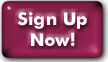Uploading and Downloading Files
From an Internet connection
If your computer is connected to the Internet, you can use an FTP (or sFTP) client to transfer files to and from your Panix space. You need to enter your Panix username and your normal password, and to specify the directory on Panix where you want to find (or to put) the file. For your home directory space, you can specify /users/your-username/ for your home directory, and /users/your-username/public_html or /htdocs/userdirs/your-username/ for your personal web space.
If you prefer and have a client available, you can use scp instead.
From direct shell dialup
If you are using a direct dialup to your shell account, we strongly recommend that you use zmodem for all of your uploading and downloading. (If your software is capable of doing so. If not, you should even consider getting software that will do zmodem.)
If you want to download your email inbox, it is very important that you see the help topic on that subject.
If you are using the menu system, the upload and download commands are in the "Files" menu. Type "f" to get there from the "Panix>" prompt. Then type "d" for download or "u" for upload. All of the protocols we support (zmodem, xmodem, and kermit) may be accessed from there.
If you are using a unix shell, the zmodem commands are "sz" to send files from Panix to your machine, and "rz" to send from your computer to Panix. (Most software for zmodem will send the "rz" automatically, so you won't have to type it.)
When uploading files TO Panix FROM your computer, you may encounter errors that cause the transfer to slow dramatically or even abort completely. If so, you should configure the zmodem settings options in your software to use a "Window Limit" or "Window Size" of 2048. If your download software won't allow 2048, try 1024. If your software won't let you set this, try setting the "Subpacket Length" to 512.
Similarly, when sending files from Panix to your machine, you may need to change some settings. Panix menu-system users don't have to do anything. Unix shell users should use the command sz -w 2048 [filename]. If you have a high-speed modem, you can experiment with 4096 instead of 2048. If you still have problems, try 1024.
Xmodem and Ymodem uploads and downloads generally work fine. The commands for these are "sx" and "sb" to downlaod and "rx" and "rb" to upload. When uploading with these protocols, you will often need to send a command from your software after typing the "rx" or "rb" command.
Kermit is also supported on Panix. Just type "kermit". If you can, use long packets and sliding windows for best performance. Kermit is almost as efficient as zmodem but it can't resume aborted transfers, so it's still not quite as good as zmodem.
For unix shell users, there are man pages available for xmodem and zmodem (try man rz or man sz); kermit has built-in help.
Last Modified:Wednesday, 30-Jan-2013 12:14:12 EST
© Copyright 2006-2021
Public Access Networks Corporation