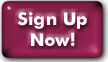WebMail Tips and Tricks
- Increase the Number of Messages Displayed Per Page
- Manage Trash With Greater Efficiency
- Other Efficiency-Improving Measures
- What To Do When You Are Over Quota
- Miscellaneous Oddities
Increase the Number of Messages Displayed Per Page
By default, webmail will display fifteen messages per page. If you are inclined to receive and retain a high volume of mail, this will be quite insufficient.
To increase the number of messages displayed, go to the "Display Preferences" page in "Options," modify the "Number of Messages per Page" option as you see fit, and click the "Submit" button. Fifty is a reasonable minimum, and numbers in excess of 100 should yield a more desirable outcome.
Keep in mind that the more messages displayed per page, the longer it will take to load the page (especially over a dial-up connection).
Manage Trash with Greater Efficiency
Items left in the "Trash" folder are automatically deleted by the server after they've been there for more than seven days.
It is not impossible that mail activity occuring within that span may yet overwhelm your quota, preventing further mail delivery and hindering your ability to access mail. This may be prevented (somewhat paradoxically) by not using "Trash" at all.
Under the default settings, Webmail will respond to a "Delete" command by moving the indicated message to the "Trash" folder. Many may see this as unnecessary and redundant. Within the "Folder Preferences" option page, set the "Trash Folder" option to "[Do Not Use Trash]". Any mail explicitly deleted henceforth will be immediately removed from the server.
This may also be applied to messages caught by Spamassassin and the virus filter. The option (on the respective options page of each) is "Delete [PERM]". Note that if you are sequestering messages caught by Spamassassin into Trash, for later review for false positives, you might not wish to enable this setting.
Other Efficiency-Improving Measures
- Saving messages to folders other than "INBOX" will allow "INBOX" to load faster.
- Disabling threading* by clicking on the "Unthread View" link (assuming you have threading enabled) will allow message lists to display faster.
What To Do When You Are Over Quota
- Empty the Trash by clicking the "Purge" link in the Folder Menu.
- Set webmail's deletion behavior as described above.
- Delete any unwanted and unneeded mail. You doubtless have much of
this. Do you truly still need the tracking number of the Hummel
figurine you purchased from eBay five years ago, the picture of your
nephew's dog doing something humorous, or the many-times-forwarded list
of Chuck Norris jokes with the top-posted comment "LOL"?
The entirety of messages on a given page may be selected for deletion with the "Toggle All" button.
Miscellaneous Oddities
- Do not put spaces in folder names. Webmail will not read anything past the space.
- If you are using Internet Explorer to access Webmail, and are composing a message, the Escape key will delete the entire composition.
- The following options do not work:
- Options -> Message Filtering -> Forward To
- Options -> Unsafe Images -> Accept from specific senders
- On rare occasions, unprecipitated by any specific course of action, and without warning, your preferences may vanish. The bug responsible for this behavior has yet to be identified.
*What do we mean by threading?
Threading is a way of sorting the mail in your INBOX (or other folders) in response order--that is, a message will appear directly after the message to which it was a reply.
Last Modified:Wednesday, 30-Jan-2013 12:14:12 EST
© Copyright 2006-2021
Public Access Networks Corporation