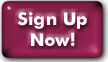Running SpamAssassin from webmail
You can also run SpamAssasssin from procmail. You need to know how to use procmail, and the interface is more complicated and less intuitive for many people to use, but you have more ability to fine tune your settings. You should not run SpamAssassin from both webmail and procmail.
Contents
- General SpamAssassin information
- Setting up SpamAssassin in webmail
- Bayesian Filtering
- Filtering foreign-language mail with SpamAssassin
- Allowing addresses
- Blocking addresses
Setting up SpamAssassin in Webmail
It's quick and easy to set up SpamAssassin from webmail. Start by logging into Web mail at mail.panix.com/. You'll need to select the SquirrelMail login even if you prefer Roundcube for reading mail.
Make sure your browser accepts cookies. The Web mail interface is more than just a mail reader. It includes a full-featured Options page where you can adjust the preferences of your Panix email account, without having to log into the shell. To activate SpamAssassin, just:- Log into Web mail and click "Options",
- Click the link for "SpamAssassin - Marks Probable Spam",
- Look in the "General Settings" section for
the "Use Filtering" setting.
- If "Current" says "Yes", then SpamAssassin is already enabled on your account. (Note that if "Current" says "No" it means that you don't have SpamAssassin turned on in webmail. You might be running it from procmail, so check first.
- If "Current" says "No", then check "Yes" under "New Value" and click "Change Default Settings".
- Suspected spam will now be sent to your Trash folder, and kept there for up to a week before auto-deletion.
- If you're expecting a piece of mail that hasn't arrived, check your Trash folder; SpamAssassin can occasionally misdiagnose real mail as spam (especially if the mail has some commercial or advertising content).
- If you're feeling brave and are willing to discard suspected spam unread, you can select Delete (PERM!) from the pull-down menu. If you want to save your suspected spam to a folder other than Trash, you can do that, too-- but it won't be emptied automatically except from Trash.
For more information about Squirrelmail preferences and tweaking SpamAssassin settings in Squirrelmail, see the intro to webmail and the Webmail tips pages.
Bayesian Filtering
The "Use Bayesian Filtering" checkbox enables a powerful feature which allows the filters to "learn" what is or isn't spam. It does so by using the presence of "spammy" words or phrases in the context of the message as a whole to compute the probability of the message being spam. Over time, as more messages are filtered, the accuracy of the Bayesian filter will improve.
With Bayesian Filtering enabled, you can use the buttons labeled "Spam" and "Not Spam" to respectively mark messages in your inbox and train the filters further.
We have found Bayesian filtering to be extremely effective, with a low occurrence of false positives. We do still recommend that you periodically check your Trash folder for anything which should not have been junked, and allow as needed.
Allowing addresses
- Log into Web mail and click "Options"
- Click the link for "SpamAssassin - Marks Probable Spam"
- In the Manage Allow List box, enter the address you wish to protect into the text box.
- Click the "Add New" button.
- If you want to allow an entire domain, "*" works as a wildcard. So, for example, to allow all mail from notaspammer.com, you could use "*@notaspammer.com" as the address to allow.
- For large organizations with complex mail setups, you might also need to allowlist subdomains, like "*@*.notaspammer.com".
Blocking addresses
Blocklisting is not a good way to deal with spam. In particular, it's a bad idea to use SpamAssassin for blocking spam addresses because it's not only ineffective, but very expensive in terms of computer use. Blocking addresses is effective if you want to avoid receiving mail from a particular correspondent who uses a consistent address.
If you're sure you want to block a specific address, the controls are identical to the controls for allowlisting, just in the Manage Block List box.
Last Modified:Wednesday, 04-May-2022 23:25:03 EDT
© Copyright 2006-2021
Public Access Networks Corporation